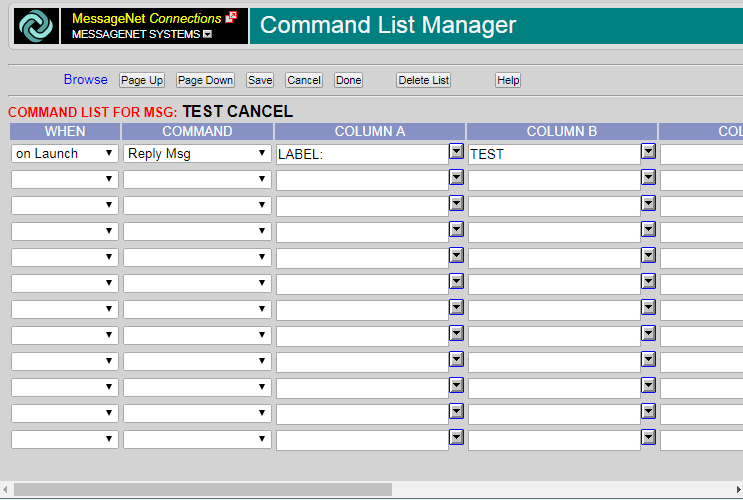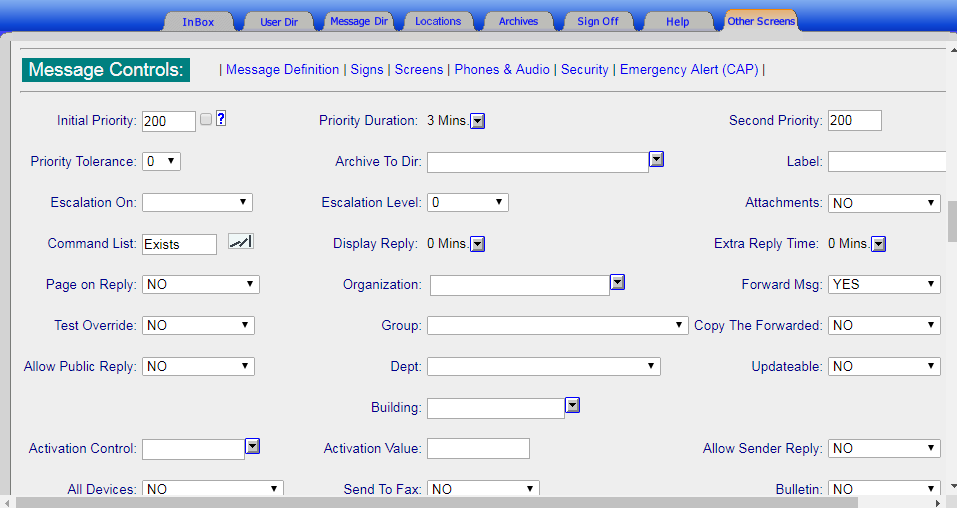Closing a message removes it from active status and, if archiving has been set up in the Message Editor, sends it to the Archives. Messages that do not have archiving set up will disappear when closed. Closing a message will also stop any additional features of the message, including text or media on signs, signal light flashing, etc. Messages can be closed manually via the Inbox or Stop Active Messages, or automatically via duration or by another message with a command list. There may be limitations to who is allowed to close certain messages, depending on user class and other restrictions.
Inbox:
Note: MGR users with access can use the arrow button to navigate to another user’s Inbox and follow the steps above to close messages sent to someone else.
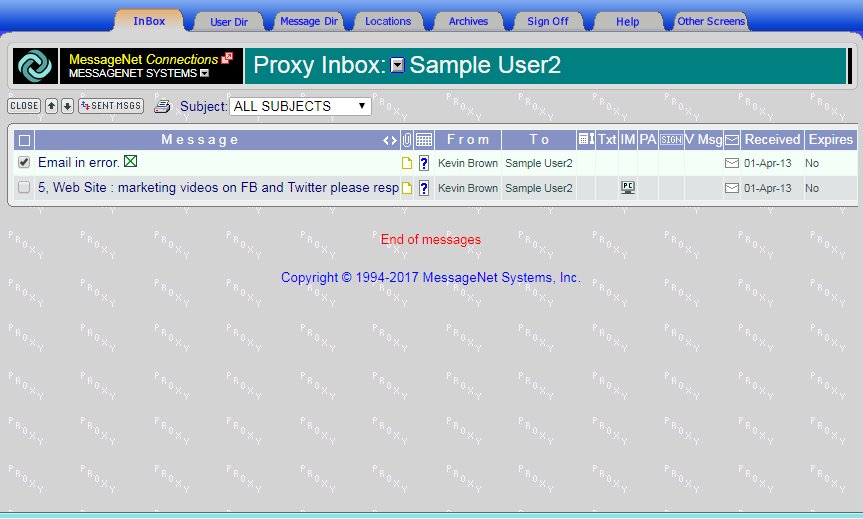
Stop Active Messages:
Note: MGR or AMG users can close any active message from the Stop Active Messages screen. Users of any other user class can close only messages that also appear in their Inbox.
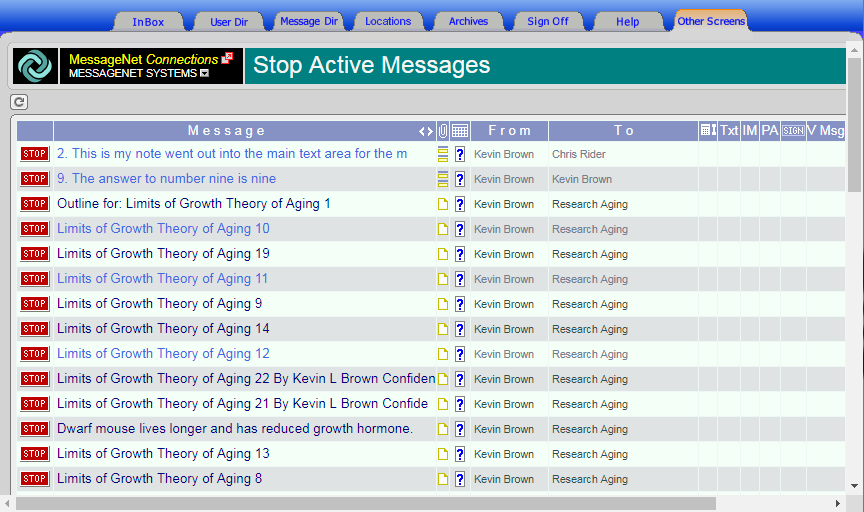
Duration:
Messages can be set to close automatically by specifying a duration in the Message Editor. Navigate to the Message Editor (either by clicking on the button next to the message name in the Message Directory, or by clicking Other Screens and selecting Message Editor and using the Message Directory and Message Name fields to select the message
.
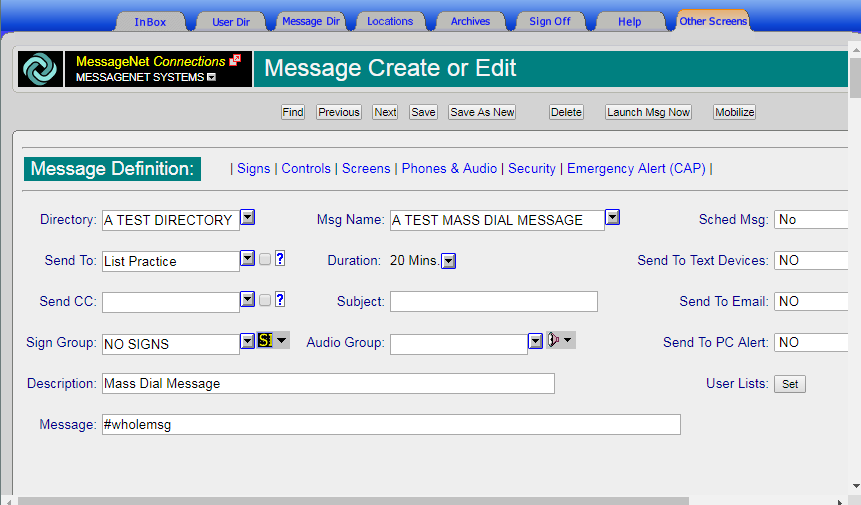
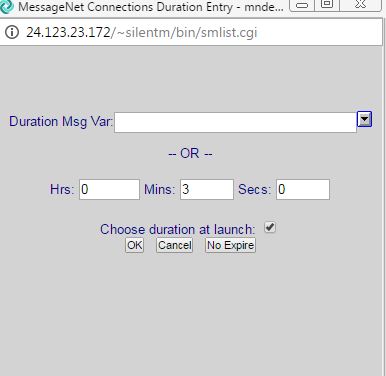
Command List:
Messages can be closed by another message, which will require set-up in both the message that will be closed and the message that closes it.
Note: This feature closes all messages with that label, so any messages containing that same label will also be closed.
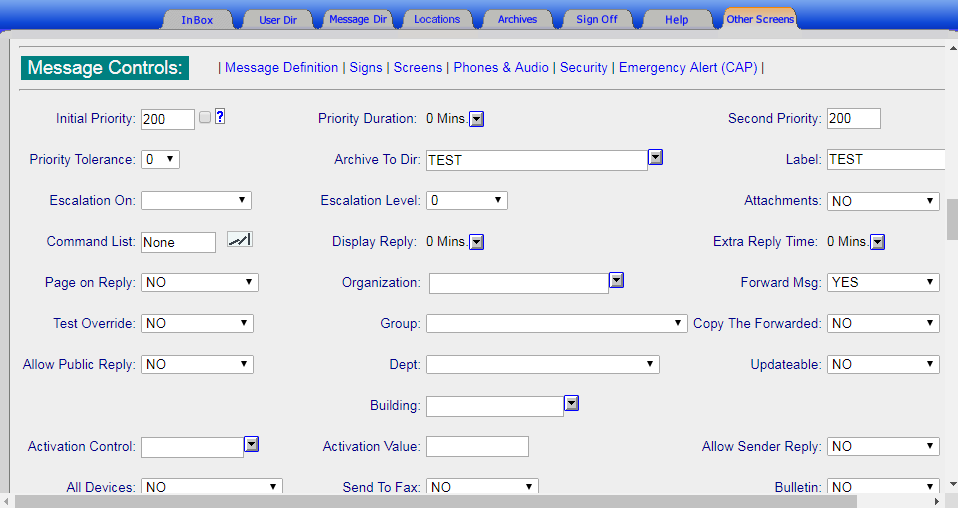
Next, navigate to the Message Editor for the message that will close the other. Scroll down to the Command List and click on the icon, which will open a the Command List screen in a new window.