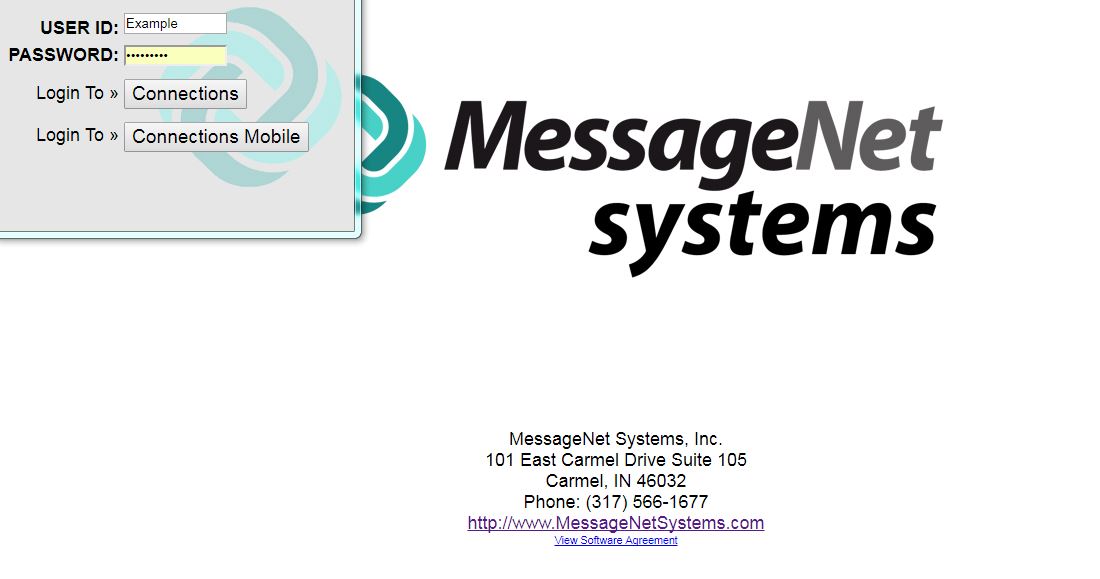MessageNet Connections is browser-based on PCs and on Android devices (while the mobile app for Apple devices has been released, the Android version is still in progress, so a web browser must be used on Android devices until the app is released), so to log in, navigate to any web browser and enter the MessageNet server’s IP address (or dns host name, if your organization uses that instead). You may need to obtain this information from your on-site MessageNet system administrator. Once you have navigated to the log in screen, the MessageNet logo will appear.
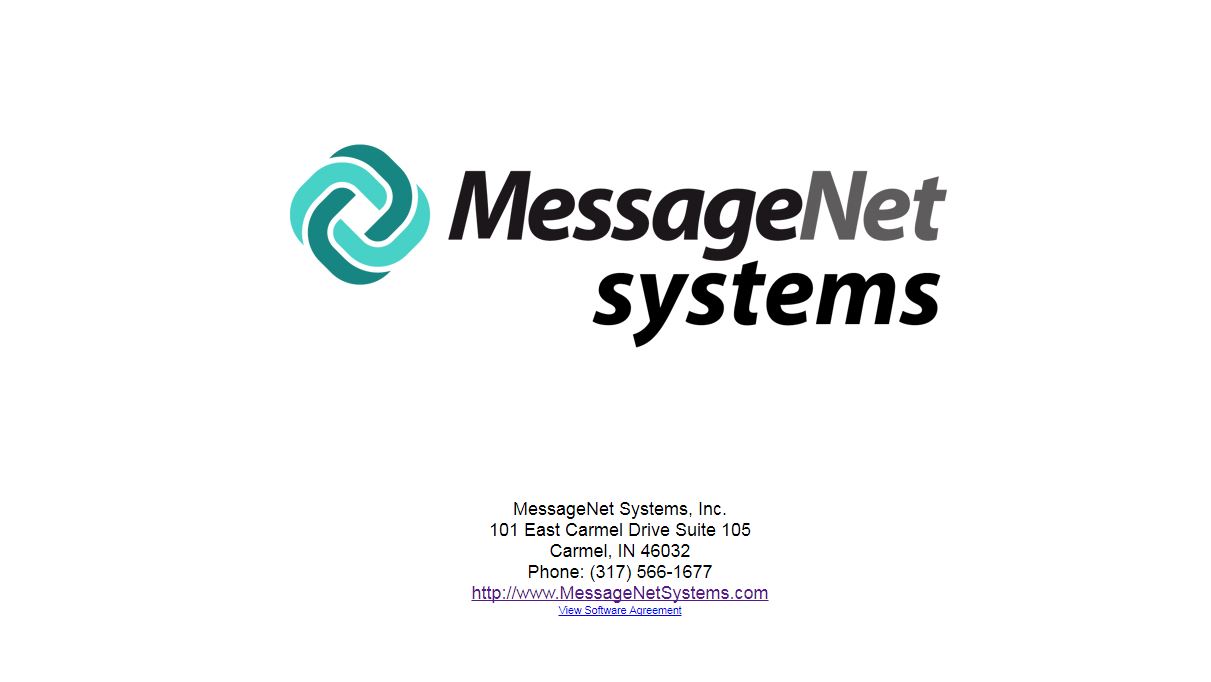
Click anywhere on the logo and the sign in window will pop up. If it does not, you may need to allow pop ups from that address. Enter your user name and password into the appropriate text boxes. If you do not know your user name and password, check with your on-site system administrator. For security reasons, MessageNet support staff cannot manage user accounts or reset passwords.
To log in to the administrative interface, click the Connections button. To log in to the Connections Mobile user interface, click on the Connections Mobile button. Some web browsers offer the option to save your log in information so you don’t have to type it in every time. If you choose to do this, the button for Connections Mobile may appear grayed out. If this is the case, simply click in the password text box and the Connections Mobile button will become clickable.