The Communication Control, or Comm Control, screen is where users can set how they want to be contacted. It is accessible either from the User Directory or from the User Database Manager by clicking on the Comm Control button in the upper right corner of the window. Either location will take you to the Communications Control screen. Higher levels of user, such as MGR, can access the Comm Control for any user – from the User Directory, click the check box next to the user’s name before clicking on the Comm Control button and from the User Database Manager, navigate to the user’s account first, then click on the comm control button.
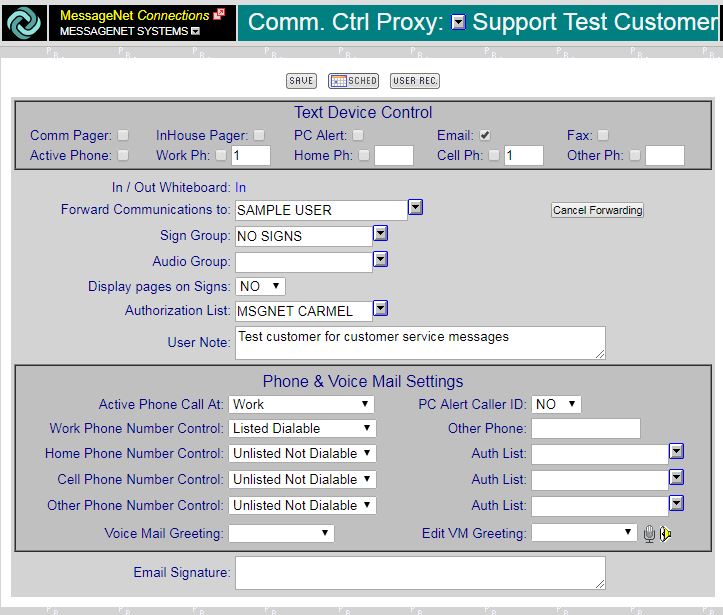
Text Device Control: See How to Set Up Text Device Control
In/Out Whiteboard: The User Directory shows whether each user is ‘In’ or ‘Out’ and that status can be changed here.
Forward Communications: To forward all communications to another user, select the user’s name here.
Cancel Forwarding: Click this button to cancel all message forwarding.
Sign Group: To assign a sign’s text functionality (LED, MediaPort, IPSpeaker, or PC Alert) to a user, select its Sign Group.
Audio Group: To assign a sign’s audio functionality (MediaPort or IPSpeaker) to a user, select its Audio Group.
Display Pages on Signs: Select yes to have all pages and text messages displayed on the sign selected in Sign Group.
Authorization List: To limit which users can contact this user, select an authorization list.
User Note: Enter any helpful notes that the user wants visible to other users.
Phone & Voice Mail Settings
Active Phone Call At: Select which of the four phone options is the user’s active phone. This is the number the system will dial to contact the user by default.
PC Alert Caller ID: Choose whether or not calls with caller ID are announced on the user’s PC Alert.
Work Phone Number Control: Select whether the user’s work phone number is listed in the User Directory and/or dialable.
Other Phone: Enter a phone number to be the user’s ‘Other’ phone.
Home Phone Number Control: Select whether the user’s home phone number is listed in the User Directory and/or dialable.
Auth List: To restrict who can contact the user’s home phone number, select an authorization list.
Cell Phone Number Control: Select whether the user’s cell phone number is listed in the User Directory and/or dialable.
Autho List: To restrict who can contact the user’s cell phone number, select an authorization list.
Other Phone Number Control: Select whether the user’s other phone number is listed in the User Directory and/or dialable.
Voice Mail Greeting: Select which pre-recorded voice mail greetings to user.
Edit VM Greeting: Select which pre-recorded voice mail greeting you want to edit, then click on the microphone to record a new message or the speaker to listen.
Note: The voice mail greeting option is only available if the MessageNet system is managing phone calls rather than connecting to a pre-existing phone system.
Email Signature: Enter an e-mail signature that will appear at the bottom of any e-mail messages sent by this user.